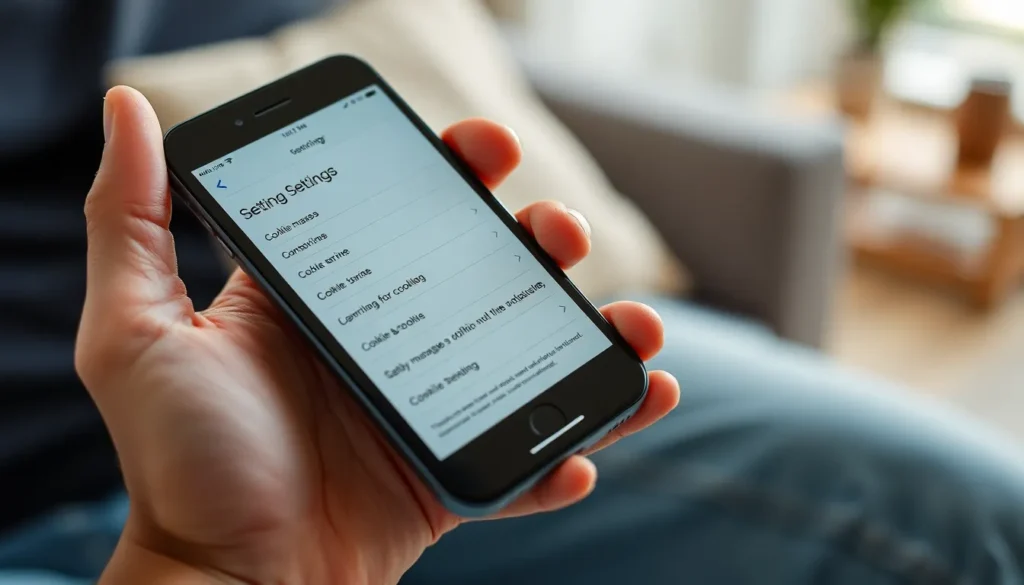Table of Contents
ToggleCookies might sound like a tasty treat, but when it comes to your iPhone, they’re more like that unwanted guest who overstays their welcome. These pesky little files track your browsing habits and can slow down your device faster than a snail on a treadmill. If you’ve ever wondered how to kick these cookie culprits to the curb, you’re in the right place.
Understanding Cookies on iPhone
Cookies play a significant role in browsing experiences on iPhones. Tracking data, managing credentials, and personalizing content are key functions of these small files.
What Are Cookies?
Cookies are small text files stored on devices while browsing the internet. Websites create them to remember user preferences and provide a smoother experience. Users encounter two main types: first-party cookies, created by visited sites, and third-party cookies, generated by external providers for tracking purposes. These files contain information such as login details and site preferences, which help optimize interactions.
How Cookies Affect Your Browsing
Cookies can influence browsing speed and user experience. They store information that allows websites to load faster and remember recent searches. An excessive accumulation of cookies can lead to slower performance on devices. Even though cookies enhance personalization, they also raise privacy concerns. Excessive tracking can result in unwanted targeted advertisements, which can feel intrusive. Regularly removing cookies aids in restoring device speed and privacy, contributing to a more pleasant browsing experience.
How to Remove Cookies from Safari
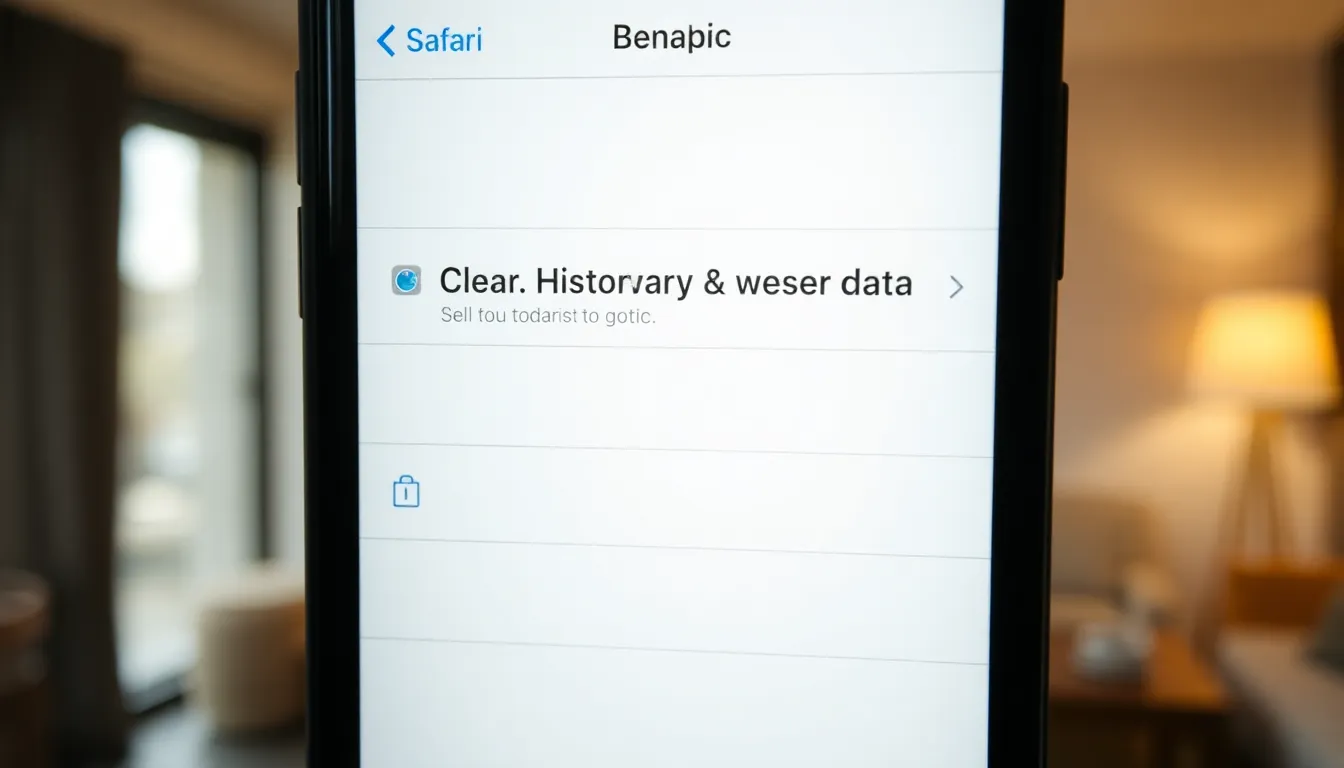
Removing cookies from Safari enhances browsing speed and privacy. Follow these steps to clear old cookies effectively.
Clearing Cookies and Website Data
Accessing the Settings app opens the door to clearing cookies. Tap on “Safari” to view Safari’s settings. Scroll down to find “Clear History and Website Data.” Confirm the selection to remove cookies and other browsing data. This action deletes first-party and third-party cookies stored on the device. Significant improvements in performance can occur once this data gets cleared. Regularly clearing cookies helps maintain a fast browsing experience and protects privacy.
Adjusting Settings for Future Browsing
Adjusting settings for future browsing can prevent cookie accumulation. Navigate to “Settings” and select “Safari” again. Toggle on “Block All Cookies” to stop cookie creation altogether. Additionally, enabling “Prevent Cross-Site Tracking” limits third-party cookies from tracking behavior. These proactive adjustments create a more secure browsing environment. Users benefit from improved privacy and enhanced device performance when they manage cookie settings carefully.
How to Remove Cookies from Other Browsers
Various browsers offer ways to manage and remove cookies. Here’s how to do it in Chrome and Firefox.
Chrome
Removing cookies in Chrome enhances browsing performance and privacy. First, open the Chrome app. Tap the three vertical dots in the top right corner. Select “Settings” from the dropdown menu. Navigate to “Privacy and security.” Click on “Clear browsing data.” Check the box next to “Cookies and other site data.” Then, choose a time range, like “All time,” to erase all cookies. Finally, tap “Clear data” to complete the process. Regularly clearing cookies can significantly improve device speed and help maintain privacy.
Firefox
Clearing cookies in Firefox ensures a smoother browsing experience. Open the Firefox app, then tap the three horizontal lines in the bottom right corner. Access “Settings” from the menu options. Scroll down to “Privacy & Security.” Find the section labeled “Cookies and Site Data.” Tap on “Clear Data.” Ensure the box next to “Cookies and Site Data” is checked. Tap “Clear” to remove unwanted cookies. This process not only speeds up browsing but also protects user information from tracking.
Tips for Managing Cookies
Managing cookies effectively enhances both privacy and browsing performance. Utilizing the right settings can minimize cookie accumulation and improve user experience.
Using Privacy Settings
Adjusting privacy settings proves crucial for cookie management. Navigate to the Settings app, then select Safari. Users can find options like “Block All Cookies” and “Prevent Cross-Site Tracking.” These settings proactively prevent unwanted cookies. It’s essential to explore privacy features in other browsers as well. Chrome and Firefox offer similar settings that allow users to control cookie preferences. Opting for higher privacy levels reduces tracking. Regularly review these settings to ensure optimum privacy.
Regular Maintenance
Performing regular maintenance helps keep cookies in check. Clearing cookies at least once a month is advisable. Accessing the settings of browsers like Safari, Chrome, and Firefox allows users to find options to clear cookies. Use the “Clear History and Website Data” feature in Safari for thorough removal. For Chrome, navigate to “Privacy and Security” and choose “Clear Browsing Data.” Firefox users can go to “Privacy & Security” and select “Clear Data.” Establishing a routine for cookie management improves device performance substantially. Maintaining this habit enhances overall browsing speed and privacy.
Managing cookies on an iPhone is crucial for maintaining both performance and privacy. By regularly clearing cookies from browsers like Safari, Chrome, and Firefox, users can enhance their browsing experience and prevent unwanted tracking. Implementing privacy settings can further minimize cookie accumulation, leading to a faster device and reduced exposure to intrusive ads. Establishing a routine for cookie management not only protects personal information but also ensures a smoother and more enjoyable online experience. Taking these simple steps can significantly improve how one interacts with the digital world.